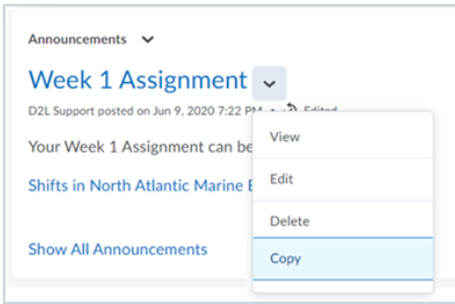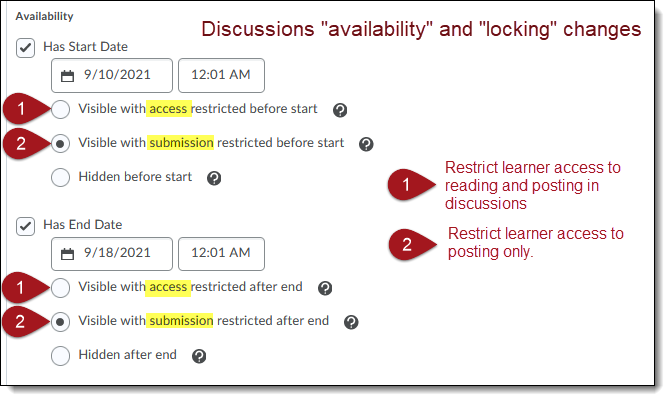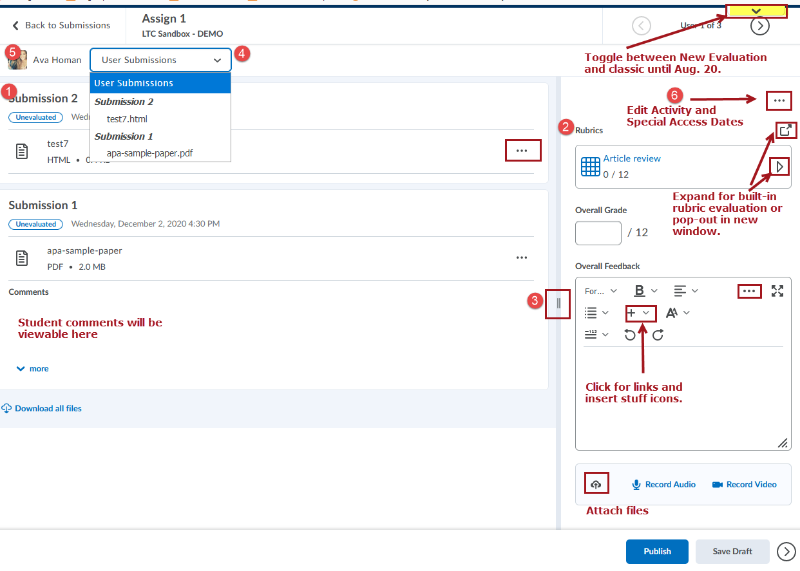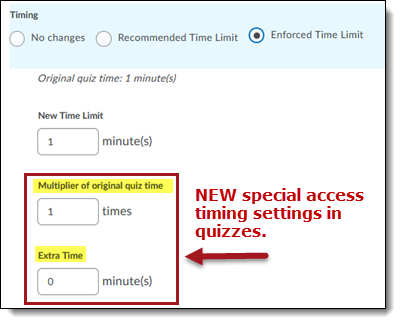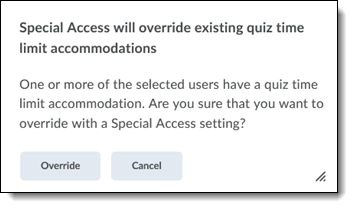D2L Updates
"Brightspace" branding and D2L may be used interchangeably in the faculty or student resource pages. The learning management system that PennWest Clarion has always called Desire2Learn or D2L, was re-branded as Brightspace. The company now officially refers to itself as D2L (rather than Desire2Learn) and Brightspace encompasses the company's full suite of products that make up their integrated learning platform.
Monthly D2L Continuous Delivery releases
Brightspace provides monthly updates to the Clarion Brightspace instance approximately the third Friday of each month. When this page is updated, the date is added to the Faculty Announcements widget on D2L Home.
Click any 'release notes' tab below to view updates by month. Please contact ltcsupport@pennwest.edu, or call 814-393-1848 with any questions or feedback!
2022 Release Notes
March 2022 (3-18-22)
Announcements — Create new announcements quickly with Copy option | NEW
This feature adds a new Copy option in the context menu of an announcement in both the Announcements tool and the Announcements widget.
Instructors click Copy, which opens a new edit announcement page in draft mode with the details of the original announcement copied over. The following details are copied:
- Headline, with "Copy of " appended to the front
- Content
- Display Author checkbox setting
- Show Start Date setting
- Attachments
- Release conditions
Start dates and/or end dates are not copied over. No notifications are triggered by this action until the edit page is saved.
February 2022 (2-18-22)
No significant updates
###
January 2022 (1-20-22)
Supported browsers | UPDATED
With this release, Brightspace Learning Environment's browser version check now displays warnings for browsers earlier than the following versions:
Chrome 93 (released in August 2021)
Safari 13 (released in September 2019)
Firefox 91 (released in August 2021)
Edge 93 (released in August 2021)
Users can access Brightspace Learning Environment with older versions of supported browsers; however, D2L does not test Brightspace Learning Environment against these older versions.
Brightspace Pulse – Subscription notifications for Discussions | UPDATED
With this release, subscription notifications in Brightspace Pulse are now consistent with subscription notifications in Brightspace Learning Environment. From the Notifications > Subscriptions tab in Brightspace Pulse, learners now receive all replies to discussions they are subscribed to.
Calendar – Improvements to Date and Time Selection Web Components | UPDATED
This release updates the date and time picker in Brightspace Learning Environment to include the following usability changes:
- The Set to Today button is renamed to Today. The Today button continues to set the date and the time based on the context. For example, choosing Today for an End Date sets the current date and sets the time to 11:59 PM.
- Added a Now button that sets the current date and time.
- The Today, Now, and Clear buttons are center-aligned in the date and time picker.
Discussions – Scoring Rubric drop-down for evaluations | NEW
To make the Discussion evaluation consistent with the Assignments evaluation, this feature adds the Grading Rubric drop-down to the sidebar menu. This allows the instructor to choose a grading rubric when evaluating a discussion.
If a normal topic assessment with Points/Custom Points-based rubric is selected, this rubric is the one whose score transfers to the Overall Grade field. The score transfer does not occur if Allow assessment of individual posts or a Percentage rubric is selected.
2021 Release Notes
DECEMBER 2021 (12-10-21)
Discussions Tool Workflow Update | NEW
Changes to D2L Discussions will take place December 10 and will consolidate the "Availability and Locking" settings workflow on the Discussions > Restrictions tab. Instructors teaching winter intersession (starts December 13) are encouraged to review Discussions > Forums/Topic Restrictions to ensure all existing settings for visibility and posting restrictions migrated correctly.
Discussions Availability Start and End Date options now display the following new options:
- Visible with access restricted before/after start/end - the topic/forum is visible to learners before/after the start/end date, but they cannot access it.
- Visible with submission restricted before/after start/end - the topic/forum is visible to learners before/after the start/end date and they can access it, but they cannot post new threads or replies. This effectively makes a discussion read-only. Previously, this was accomplished with the lock option or unlock dates.
- Hidden before/after start/end - the topic/forum is hidden from learners until the start/end date. This is a new feature. Calendar events for 'Availability Starts' and 'Availability Ends' are hidden until the start/end date. Notifications are also not sent until the start/end date.
Discussions - New Discussion Evaluation Experience | UPDATED
The September release presented users with the ability to OPT IN to the updated Discussions Evaluation Experience when assessing a topic or an individual learner. The updated evaluation interface for Discussions is similar to the Assignments evaluation experience which premiered earlier this year.
The Discussions evaluation experience will be set to ON in December 2021, with no ability to 'opt out.'
###
november 2021 (11-19-2021)
Minor updates to Brightspace Editor and Assignment file extension restrictions.
Brightspace Editor – Additional support for Drag/drop and copy/paste images | UPDATED
The drag/drop and copy/paste functionality of images is now available in the following, additional tool areas which may contain user-specific data. Unlike the Brightspace editor update in October, these images are NOT stored in the Manage Files area of a course and as such, will not be included in the course copy function.
- Quizzes > Feedback
- Grades > Feedback
- Grades > Comments
- Discussions > Feedback
Manage Files – Users receive warning message when uploading restricted file | New
The September update previously allowed instructors to specify the extensions of files that learners can upload as assignment submissions. The November update improves functionality by providing the learner with a warning message if they attempt to upload a file with an extension that is either not allowed by the Assignment or is on the security restricted list. This message appears as "This file extension is not allowed." for Assignments; and as "This file extension is not allowed for security reasons. Please see our Restricted File Extensions article in the D2L Community for more detailed information." for security-restricted file extensions.
###
October 2021 (10-22-2021)
Brightspace Editor – Drag/drop and copy/paste images | UPDATED
The drag/drop and copy/paste functionality of images is now available in the following areas that contain no user-specific data.
- Content Module/Topic Descriptions
- Quiz/Survey/Self-Assessment - Description, Header. Footer
- Grades - Description
- Content Course Overview descriptions
- Discussion Forum/Topic descriptions
Note: Similar to current functionality, image files added to these areas are saved in the root of the Manage Files area of the organization unit the user is currently in.
Brightspace Pulse – Operating system support | UPDATED
The latest version of Brightspace Pulse (1.2110.7) is supported on devices with iOS® 12+ or AndroidTM 6.0+ (2015 release). Older versions of Brightspace Pulse will continue to work on devices with iOS 11 or Android 5.0, but will not receive any app updates. For an optimal experience, D2L recommends installing the latest version of Brightspace Pulse on devices with iOS 12+ or Android 6.0+.
Content - Add Print Button to PDF file types | UPDATED
This feature adds the option to print PDF file types to Content. The Print button is now visible when viewing a PDF topic or the Course Overview as a PDF. No option to print PDFs was previously available.
Course Import - View Course Import history | NEW
Users can now view the history of course import attempts for courses in a specific org unit. From the Import/Export/Copy tool on Course Admin, users can select "View Import History" to see the following information for each course import attempt:
- the original package name
- status of the import
- user who created the import job
- the timestamp for the import attempt
The content is sorted by Start Time (Descending) by default. After users have viewed the page, they can return to the Import/Export/Copy Components landing page in the Course Administration or click View Import Log to see a more detailed log. The log opens at the last line for the conversion you are viewing.
###
SEPTEMBER 2021 (9-17-2021)
Minor changes to Assignments, Discussions, and Rubrics
Assignments - Create select box grade items in the New Assignment Creation Experience | NEW
With this release, the new assignment creation experience supports creating new select box grade items. Previously, only numeric grade items could be created from the new assignment creation experience. In addition, this feature provides support for choosing a grade scheme when creating numeric or select box grade items.
Also, to make interface text more clear, the following labels have been renamed in the new assignment creation experience:
- Score out of is now "Grade out of"
- In Grades is now In "Gradebook"
- Choose in Grades is now "Edit or Link to Existing"
- Remove from Grades is now "Not in Gradebook"
To add points when creating a new assignment , under Grade Out Of, click the field labeled "Ungraded", to enter the point value.
Additional options: From the Edit or Link to Existing dialog box, the following options may display under Create a new grade item:
- If the Grades tool has available grade categories, the Choose Grade Category option displays. Clicking this button displays available grade categories for association.
- If the Grades tool has multiple grades schemes, the Change Grade Type & Scheme option displays. Clicking this button displays available grade types and schemes for association.
Click OK, and then Save.
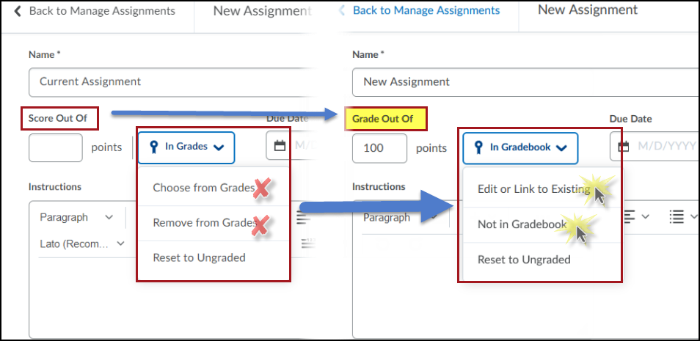
ABOVE: Current 'Assignments' labels (left) and updated 'Assignments' labels (right).
Assignments - Restricting file extensions for submissions | UPDATED
Instructors can now specify the extensions of files that learners can upload as assignment submissions. Choices include:
- Annotatable files, which include all file types that are supported by the Annotation tool in Assignments. For more information, see File types supported by Annotations.
- PDF only
- Files that can be previewed without any conversion, such as .HTM, .HTML, .MHT, .MHTML, and .BMP
- Images and videos
- Custom file types
If an instructor chooses Custom File Extensions, they can then enter file extensions that are allowed for file submissions. When this restriction is set, learners are presented with a list of acceptable file extensions for their assignments. When a learner attempts to upload a file submission for an assignment of an file extension type that the instructor has restricted, an error message appears.
Discussions - New Discussion Evaluation Experience | NEW
This feature updates the evaluation experience when assessing a topic or an individual learner, allowing instructors to better review and evaluate discussion contributions. User is presented first with the ability to OPT IN before the new experience becomes permanent. The evaluation interface for Discussions has a similar layout as the Assignments - Consistent evaluation experience. It is recommended users opt-in for evaluation consistency within courses.
The Discussions evaluation experience will be permanently ON in December 2021 with no ability to 'opt out.'
Rubrics - Updated Grade Tiles - UPDATED
When a rubric is collapsed, instructors can now see if the rubric is complete. If the rubric is complete, the collapsed rubric shows the overall level of the rubric, and if the rubric is not complete, the number of un-scored criteria appears on the tile. (points-based and text-only rubrics)
Previously, it was only possible to see the overall score of the rubric when the rubric was expanded.
Rubrics - Copy and delete criteria groups | UPDATED
In response to client feedback about the New Assignment Evaluation Experience, it
is now possible to copy or delete a criteria group on a rubric. The delete option is only available if there is more
than one criteria group.
Note: When a rubric with attached assessment items has submissions evaluated against it,
the rubric is locked and can no longer be edited or deleted.
After you click Copy Criteria Group, a new criteria group appears below the original criteria group.
###
August 2021 (8-20-2021)
Minor changes to Assignments, and Brightspace editor
Assignments - Consistent evaluation experience | UPDATED
With this release, the new Assignments Evaluation Experience announced to Clarion faculty in May, is now permanently ON, with no option to disable. Please review related notes and the image below:
- Improvements to the student submissions list in the evaluation window.
- Inline Rubric component - Rubrics are expandable down the feedback panel or pop-out option for complex, or larger rubrics.
- Resizing divider - Improved so that resized panels will stay in position as you navigate to next student.
- Submission file picker - For those multi-file projects, instructors can toggle between files for a student without navigating back to the student submission list.
- Student name moving from feedback panel to top of submission display area.
- Overflow menu - Edit Activity and Special Access dates moved to ellipsis icon in the feedback panel.
- Responsive mobile evaluation experience - feedback panel responds so instructors can view and annotate files easier on a mobile device.
Assignments - Icons in attachments toolbar | UPDATED
This release updates the attachments toolbar which appears in the evaluation panel on the right side of the new Assignment Evaluation Experience.
Users can now add attachments to their feedback from QuickLinks, web links, and OneDrive using the new icons in the toolbar. Previously, users could only add attachments by uploading a file from their computer, recording an audio note, or recording a video note.
This change aligns the attachments toolbar in the new Assignment Evaluation Experience with the attachments toolbar in the new Create and Edit Assignment Experience.

Brightspace Editor – Available as the default editor | NEW
This release sets the new Brightspace Editor as the default editor across Brightspace Learning Environment. Released initially with the Assignments Evaluation experience in May, Brightspace Editor replaces the HTML Editor everywhere in the learning environment, with the exception of .
Please review the new toolbar as several icons have been revised or moved.
Previous D2L HTML Editor toolbar:
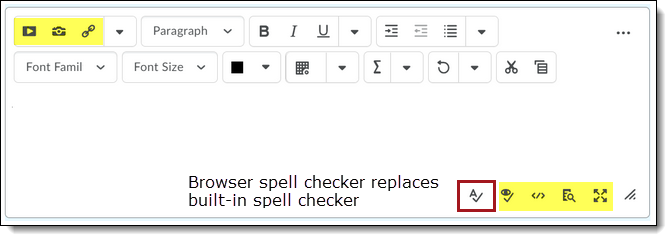
New Brightspace Editor toolbar:
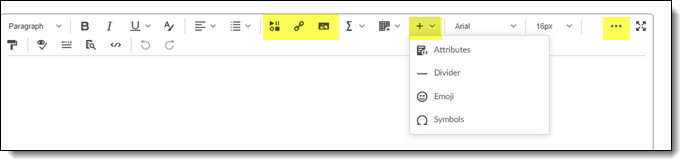
###
JULY 2021 (7-23-2021)
Assignments - Add categories | NEW
The new assignment creation experience now supports the alignment of assignments to categories. Instructors can select an existing assignment category or add a new category when creating or editing an assignment.
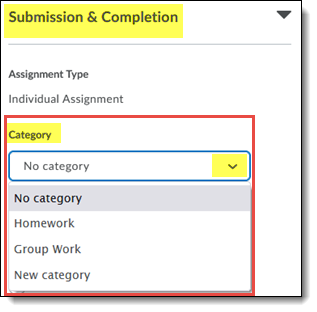
Grades - Add categories for text, calculated, and formula grade items | New
This feature enables instructors to better organize the grade book by adding categories to text, calculated, and formula grade items. This improved organization does not impact the calculation of the category these grade items are in. The totals in these categories do not contribute to the final grade.
You can import, export, and copy category values for these grade item types.
Quizzes – Quiz Introduction field | Removed
To reduce redundancy in the Quizzes tool, the 'Introduction field' is being phased out. In this release, when an instructor creates and/or edits a quiz, the Introduction field is no longer available.
If any quiz previously had text in the Introduction field, on clicking Edit, the text is automatically appended to the Description field. A message appears indicating that these two fields have been merged. Instructors can review the modified quiz description prior to saving the quiz. Note: Be sure to check the visibility of the Description field prior to saving the quiz.
When importing a course using Import/Export/Copy Components, text in the quiz Introduction field automatically appends to the quiz Description field. The export and copy workflows remain unchanged.
When viewing a quiz topic in the Content tool, the text in the Introduction field now appears under the Instructions header.
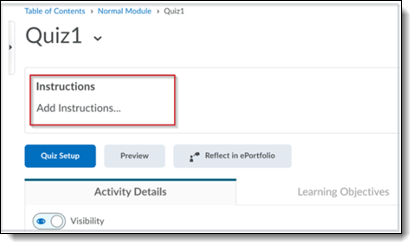
Quizzes – Relocation of the Reports Setup functionality | New
The Report Setup tab on the Edit Quiz page is now available on the context menu of a quiz and reads as Setup Reports.
The Reports option available on the quiz context menu is also updated and reads as View Reports.
Quizzes - Set grace period time to 0 minutes | New
When setting an enforced time limit for a quiz, instructors can now set the grace period for a quiz to 0 minutes, in place of the default grace period setting of 5 minutes. Entering a 0 minute grace period flags the quiz attempt as exceeded immediately when the quiz time limit is reached by the learner. Quiz attempt logs display when the learner attempt exceeds the regular time limit, grace period time limit or any extended time limit. Grace period of 0 minutes can be set for quizzes with special access restrictions as well.
Note that setting a grace period can support learner accessibility requirements and other situations, such as slow internet connections when completing quizzes.
Quizzes - Status and workflow changes for quizzes with ungraded questions | New
To support instructors who need to manually score questions within quizzes, the following quiz status and quiz grading workflow updates are available:
- For quizzes that contain questions that need to be manually scored (such as Written Response questions) AND that have the "Allow attempt to be set as graded immediately upon completion" option disabled, a new Pending Evaluation status appears beside the quiz attempt on the Grade Quiz page.
- While evaluating a quiz attempt with un-evaluated questions, the instructor can now select Pending evaluations in the Question View drop-down menu to filter for only the questions that require manual evaluation.
- Instructors can now filter the Users tab by status. The available filters are: Published, Saved as draft, Pending evaluation and an empty status. The empty status denotes a quiz with auto-scored questions, where all questions are evaluated and there is no question evaluation pending.
###
June 2021 (6-18-2021)
Email – Auto save outgoing messages | NEW
When users send email messages, these sent messages are automatically saved in the Sent Mail folder. As a result, the User Account > Email Settings > Save a copy of each outgoing message to the Sent Mail folder check box is no longer available.
The Sent Mail folder can be accessed by clicking on the mail icon at the top of any D2L page and locating the 'Sent Mail' button in the Compose New Message window.
###
May 2021 (5-21-2021)
Assignments - Evaluation Experience | NEW
A NEW 'evaluation experience' for Assignments will provide users the opportunity to 'OPT-IN' and use the NEW Assignments Evaluation format until the August update (around Aug. 20) at which time the new 'evaluation experience' will be the ONLY option available. Significant changes include:
- Improvements to the student submissions list in the evaluation window - Display now includes file name, time and date, as well as indicators to show lateness, flags and evaluation status. In addition, any comments submitted by student will be visible in the evaluation document viewing area.
- Inline Rubric component - Rubrics will be expandable down the feedback panel allowing the evaluator to see both the rubric and the submission at the same time. A pop-out option is still available for complex, or larger rubrics.
- Resizing divider - Improved so that resized panels will stay put as you navigate through student submissions!
- Submission file picker - For those multi-file projects, instructors can toggle between files for a student without navigating back to the student submission list.
- Student name moving from feedback panel to top of submission display area.
- Overflow menu - Edit Activity and Special Access dates moved to ellipsis icon in the feedback panel.
- Responsive mobile evaluation experience - feedback panel responds so instructors can view and annotate files easier on a mobile device.
NOTE: Users can OPT out of the new evaluation layout until the AUGUST D2L update (Aug. 20) when below will become the ONLY Assignment evaluation experience.
Rubrics - Copy rubric criterion | NEW
To improve the value of Rubrics and facilitate reusing rubric criteria that have already been created, an action menu next to the criterion name provides Copy and Delete options. When an instructor copies a criterion, the new criterion is added under the original with the criterion name Copy of [name of original criterion]. The Delete function was previously available as a trashcan icon at the end of the criterion row outside the table. The new location in the action menu improves the discoverability of the Delete and Copy options.
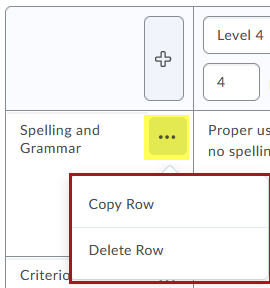
Rubrics – Print or export to PDF | NEW
To improve the user experience with Rubrics, instructors can now print or download a PDF of a preview or evaluated rubric. Learners can also print or download a PDF of a rubric from the desktop browser implementation of Brightspace Learning Environment. The Print button displays above the top-right corner of the rubric.
###
APRIL 2021 (4-16-2021)
Accommodations | UPDATED
Accommodations > Improvements in Classlist for Instructors:
An icon now appears next to a learner's name in the Classlist to indicate that the learner has an accommodation.
- Instructors can filter the Classlist by Accommodations and can also Print or Email a list of users with accommodations using the accommodations filter (Show search options).
- If there are no accommodations granted to a learner, instructors have the Edit Accommodations menu option.
Accommodations > Improvements in Classlist for learners:
- An icon appears next to learners' own names to indicate they have an accommodation. To view accommodation details, learners can click My Accommodations from their learner context menu.
- When commencing a quiz, the accommodation icon appears next to a learner's quiz time to indicate that their accommodation has been applied. If a learner's time accommodation has been overridden by a quiz-specific special access, this icon does not appear.
Accommodations > Improvements in Quizzes for instructors:
- Instructors can now grant learners special access in terms of quiz time multipliers (for example, 1.5x quiz time) or +minutes (for example, an additional 30 minutes) in Quizzes > Special Access settings.
- Quiz-specific special access can overwrite an accommodation for any user on a quiz-by-quiz basis. When you overwrite an accommodation and then click "Add Special Access", a warning describing the impact of overwriting the accommodation appears. Previously, this warning appeared at the top of the Quiz special access screen.
Accommodations > Improvements in User Progress:
The accommodations icon now appears in the Class Progress tool alongside the Quiz domain if the learner has a quiz accommodation in that course.
![]()
Brightspace Editor Update in Assignments | NEW
The new Brightspace Editor replaces the previous HTML Editor as the default HTML Editor in the new Assignment Creation Experience. Effective August 2021, the HTML toolbar will be updated throughout most areas of D2L including Announcements, Content, and Discussions,
The new editor includes the following improvements to existing features:
- Refreshed formatting options
- The Lato font type
- A refreshed color picker
- A refreshed font size menu
- A comprehensive and standard emoticon menu
- A comprehensive and refreshed Symbols menu
- An advanced source code editor
- A refreshed Tables feature, including data sorting
- A refreshed Accessibility Checker
The Editor also includes the following new features:
- Wordcount functionality that includes words, characters, and text selection.
- Context menus while editing to enable quick access to text, link, and image editing options; including advanced image editing options. Note: image editing is not available in all context menus yet.
The list below outlines what is not included in the Editor:
- Spell check functionality. D2L recommends using your browser spell check functionality.
- Cut/Paste functionality. D2L recommends using your browser hot keys/menus for this functionality.
NOTE: Tool icons for 'insert stuff', 'insert image', and font color have changed in style and position as shown in the highlighted image below:
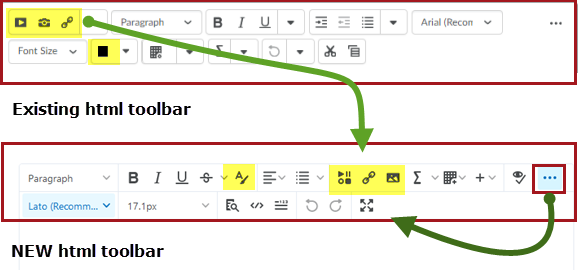
Content - URL topics now Open as External Resource by default | UPDATED
Previously, when instructors created a new URL Content type, the Open as External Resource option was not selected by default. Now, the URL Content type, has the Open as External Resource check box selected by default. Instructors can choose to deliberately remove the Open as External Resource option as needed. If it is deselected, instructors are advised that D2L recommends opening links in a new window to prevent issues viewing the resource before saving.
When viewing a content topic that is a URL, the button to open the resource in a new window always appears so that if the content cannot load in an embedded frame, a learner can choose to open the content in a new window.
Quizzes – Improvements to Special Access functionality | UPDATED
This feature is in line with the improvements made to the Quizzes tool as listed in the Accommodations – Improvements listed above. However, it is not dependent on granting accommodations via classlist.
Instructors can now grant learners special access in terms of quiz time multipliers (for example, 1.5x quiz time) or +minutes (for example, an additional 30 minutes). For example, if an instructor has a 30-minute quiz and using the Special Access page, grants three learners 1.5x the quiz time, their updated quiz time of 45 minutes displays. Instructors no longer have to manually calculate the updated quiz time.
Note: After extending the learners quiz time by way of quiz time multipliers or +minutes on the Special Access page, if an instructor updates the duration of the quiz, the learner's quiz time on the Special Access page does not dynamically update at this time.
###
MARCH 2021 (3-19-21)
Copying an assignment | UPDATED
Previously, when instructors copied an assignment, the copied assignment was set to active and had to be opened to edit it.
Now when instructors copy an assignment, the copied assignment is set to inactive and you are directed to the Edit Assignment screen to continue editing it as part of the copy assignments workflow.
Brightspace Pulse – Notifications for upcoming quizzes and assignments | NEW
In Brightspace Pulse, learners now receive push notifications that remind them about upcoming quizzes and assignments. By default, notifications display two days before each activity's due date or end date.
Learners receive a notification in Brightspace Learning Environment and Brightspace Pulse under the following conditions:
- If the assignment or quiz has a due date, the learner is notified two days before the due date.
- If the assignment or quiz has no due date, but has an end date, the learner is notified two days before the end date.
Learners do not receive a notification in Brightspace Learning Environment and Brightspace Pulse under the following conditions:
- Learner completed the assignment by submitting to the assignment folder.
- Learner completed the quiz according to the defined completion criteria (attempt submitted or score threshold achieved).
- The assignment or quiz has no dates attached.
- The assignment or quiz includes only a start date.
Quizzes - Copy quiz workflow | UPDATED
Previously, to copy and continue editing a quiz, instructors had to navigate to the Manage Quizzes page, click the More Actions > Copy functionality, and then select the quiz to copy, rename it, and click Edit quiz after copy completes.
This feature updates the copy quiz workflow to better align with Assignments. Now, the copy functionality is available on the individual quiz drop-down menu. When you copy a quiz, the copied quiz is set to inactive (as per the original copy quiz workflow) and you are directed to the Edit Quiz screen to continue editing it. Now, the copy quiz workflow also copies over Special Access settings and any aligned Learning Objectives.
###
February 2021
Accommodations - Quiz Accommodations | NEW
This feature enables instructors to grant learners accommodations through the Classlist tool. Accommodation options currently available include: more time to complete quizzes at the course level and the ability to bypass right-click restrictions in quizzes. (The right-click restriction in quizzes is the ability for learners to right-click in the quiz while taking the quiz.)
Once granted, these accommodations apply to all quiz activities in a course for that learner. The additional time can be applied in terms of quiz time multipliers (for example, 1.5x quiz time) or +minutes (for example, an additional 30 minutes) on every quiz in a course.
Quiz-specific special access can overwrite an accommodation for any user on a quiz-by-quiz basis. When you overwrite an accommodation and then click Save, a warning describing the impact of overwriting an accommodation appears.
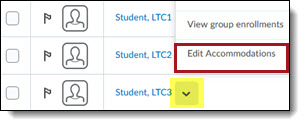
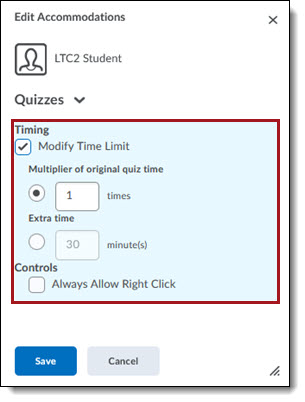
###
January 2021
Brightspace Learning Environment – Supported browsers | UPDATED
Brightspace Learning Environment's browser version check now displays warnings for browsers earlier than the following versions:
Google® Chrome™ 85 (released Aug 2020)
Apple® Safari® 13 (released in September 2019)
Mobile Apple Safari 12 (released in October 2018)
Mozilla® Firefox® 80 (released August 2020)
Chromium-based Microsoft® Edge 85 (released August 2020)
All versions of Microsoft Edge Legacy (in preparation for Microsoft's end-of-support
in March 2021)
Users can access Brightspace Learning Environment with older versions of supported browsers; however, D2L does not test Brightspace Learning Environment against these older versions. This means users may encounter unexpected interface behavior and appearance or broken and unsupported functionality. In most cases, D2L does not fix software defects experienced in unsupported browser versions. For an optimal experience that offers better performance, accessibility, and security, D2L strongly recommends that all users access Brightspace Learning Environment with a supported browser.
ReadSpeaker® - Integration enhancements | UPDATED
ReadSpeaker functionality is now available to instructors and learners in Assignments and Quizzes. ReadSpeaker converts text to speech, making text-based Assignments and Quizzes available to a wider audience. The ReadSpeaker icon is visible when viewing assignment instructions, evaluating assignments, taking or previewing a quiz, and evaluating quizzes.
2020 Release Notes
December 2020/20.20.12 (12-18-20)
Activity Feed posts and comments now available for Android, improvements to Quizzes
multi-select question grading
Changes effective December 9, 2020
My Courses - Style and feature updates
1. Semester tabs: Courses grouped by term and pinned courses
2. Smaller course tiles: Display start and end dates, if used
3. Notification icons: Link directly to new Assignments, Discussions, Quizzes
4. Pinned tab: Appears when user pins a course. Pin/Unpin to reorder courses in the 'Pinned' group
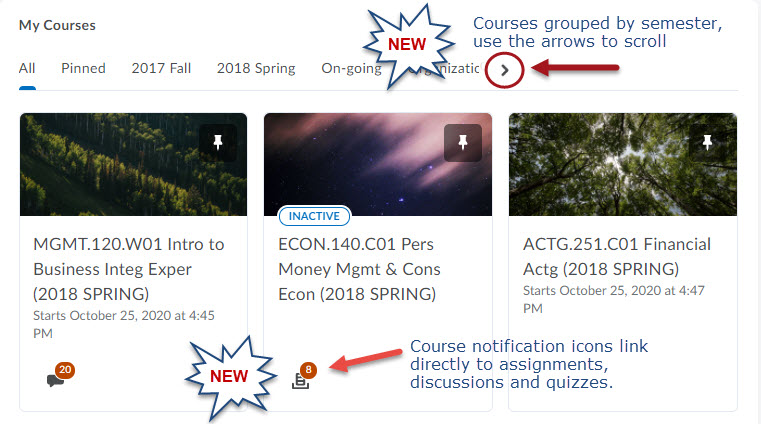
Assignments - Create and edit experience
1. Core details: The primary panel on the left contains frequently used fields such as due date,
instructions, and attachments.
2. Advanced options: The panel on the right organizes options such as start and end dates, rubrics, annotation
tools, and Turnitin.
3. Quick add to grades: The new experience streamlines the process of linking assignments to the gradebook.
When instructors enter a point value in the left panel, they can simultaneously create
a grade item of the same name.
The NEW Assignments Create and Edit experience allows instructors to see everything at a glance with little to no scrolling, and without having to navigate through tabs.
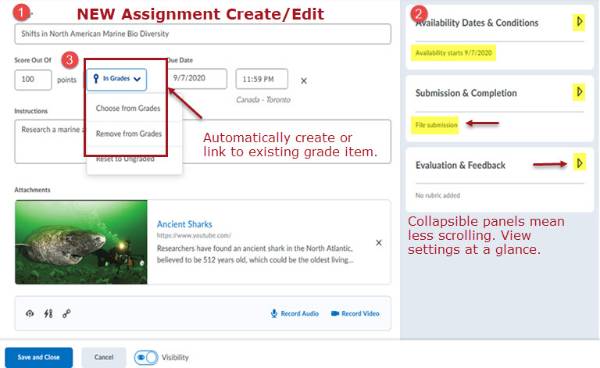
Assignments – Annotations for feedback
Instructors can provide feedback in the Assignments tool with contextual inline annotations, including:
1. Text – type directly on the page
2. Notes – add a comment via 'note' within the page
3. Highlight – select and highlight text
4. Outline – create a box around text
5. Pen feature – Make handwritten notes with a tablet or touch screen
The annotations tool must be enabled in the Assignment Evaluation & Feedback panel in the Assignment properties to use the mark up tools.
Do not use both Turnitin Grademark for mark-up, and D2L Annotations, as it will cause confusion for students. Instructors using Grademark will still have the option to enable it in the Turnitin Settings. Originality reporting can still be enabled as well.
After publishing results, students can view either Grademark or D2L Annotations from their Assignment > Feedback area.
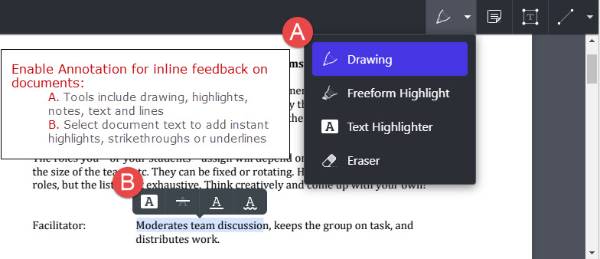
November 2020/20.20.11 (11-19-20) | November 2020 addendum
Updates to Content statistics, Manage Grades, and Quiz Builder
October 2020/20.20.10 (10-15-20)
Minor updates to Course Export tool and process, and quiz question import from Question
Library improvements.
September 2020/20.20.9 (9-18-20)
Updates to quizzes to accommodate student ability to upload attachments on arithemetic
and significant figures questions, and question reordering.
August 2020/20.20.8 (8-21-20)
Slight updates to Assignments tool; Assignment Grader App end-of-life; Ability for
learners to attach files to written response questions on quizzes; update to edit
quizzes with previous attempts
July 2020/20.20.7 (7-16-20)
Supported browsers update
June 2020/20.20.6 Release (6-19-2020)
No significant updates
May 2020/20.20.5 Release (5-21-2020)
Updated: Pulse-multi-account login, Pin/Unpin for Android users; Calendar-bulk delete
events; Minor updates to Export components file name; Rubrics-ability to display general
feedback to learners on hidden rubrics
April 2020/20.20.4 Release (4-17-2020)
Pin/Unpin course in Pulse app for iOS users; Minor updates to manage questions in
Quiz Builder.
March 2020/20.20.3 Release (3-20-2020)
Updated: Completion tracking setting for all topics, time can now be set for self-enrollment
in groups, New: Rubric tool includes confirmation message if a rubric is not fully
evaluated, and only calculates 'overall score' if ALL criteria have been evaluated.
February 2020/20.20.2 Release (2-21-2020)
New: Uploading EXIF data warning and Export Sorting options in Grades
January 2020/20.20.1 Release (1-21-2020)
New: Validation Logic added to copy course components, Assessment Consistency changes
in Discussions, Export Sorting options in Grades, and Self-Enrollment group capacity,
start dates and descriptions in Groups.
2019 Release Notes
December 2019/20.19.12 Release (12-19-2019)
Updates to assignments grading, Intelligent Agents, Quizzes, Release conditions, the
Assignment Grader app, Groups and HTML Editor.
November 2019/20.19.11 Release (11-22-2019)
Updates to assignments and New intelligent agents can now add images to email. Starting
January 2020 Brightspace will no longer support Internet Explorer
October 2019/20.19.10 Release (10-9-2019)
Updates to accessibility, Changes to immersive navigation bar in assignments, Can
now add attachments to automated email messages, Improvements to language, interface,
and workflow consistency throughout LE, and starting January 2020 Brightspace will
no longer support Internet Explorer.
September 2019/20.19.9 Release (9-20-2019)
Changes to grade synchronization in Assignments and Discussions, rounding in arithmetic
and significant figures questions in quizzes, NEW opt-in/out quiz-builder experience (This feature will be automatically ON by end of the year),
and new release condition for topic completion.
August 2019/20.19.8 Release (8-16-2019)
Changes to Assignments (learner view), D2L notifications, inserting images when composing
email in D2L, and Internet Explorer browser.
July 2019/ 20.19.7 Release (7-18-2019)
Updates to Category improvements in Assignments, default indicator change class progress,
initials when no profile image on navigation bar and improvements to the learner experience
in surveys.
June 2019/ 20.19.6 Release (6-20-2019)
Updates include save feedback in draft state when associated with rubrics in discussions
and arithmetic and significant figures questions round up from 5 in quizzes.
May 2019/ 20.19.05 Release (5-16-2019)
Binder is no longer supported, can now save feedback in draft state in discussions,
full-screen quiz calculation, grading experience available for group assignments and
discussions with rubrics.
April 2019/ 10.8.11 Release (4-19-2019)
Changes with notifications (students), updates to rubrics, Quicklinks and entering
scores.
March 2019/ 10.8.11 Release (3-21-2019)
Updates to assignments .cs file, rename to publish all feedback on anonymised assignments
submissions, assignment grader no longer supports EduDentity log in, can now click
a level to grade when using rubrics.
February 2019/ 10.8.10 Release (2-21-2019)
Improvements to new rubric creation.
January 2019/ 10.8.9 Release (1-28-2019)
Improvements to assignments list view, ios and android versions of the assignments
grader app now supported, On paper and Observed in person types, Groups - on paper
and observed in person is now in group tools. Error message appears in activity outside
the availability dates and updates to intelligents agents.
2018 Release Notes
December 2018/ 10.8.8 Release (12-19-18)
Updates include change assignment type and submission type, click learners name to
access evaluate submissions, evaluate submission page updated, On paper and Observed
in person assignment submission types can be created from content, improvements to
the rubrics grading experience, add initial text to written response questions in
quizzes and opt to the new quiz experience removed.
November 2018/ 10.8.7 Release (11-22-18)
Updates include evaluate submissions in full screen with assignments, customize homepage
banner titles, display quizzes in full screen for students, short answer questions
in quizzes is automatically saved, close captions are now on video note, and visual
update to My courses widgets.
October 2018/ 10.8.6 Release (10-18-18)
Updates include Anonymous learner name in grading, new types of assignments, properties
reorganized in assignments, new send to binder in content, automatic saving in quizzes,
instructors can no longer attach a rubric to a quiz grade or grade rubrics already
attached to a quiz, and new functions and improved workflow for rubrics grading in
assignments.
September 2018/ 10.8.5 Release (9-19-18)
Updates include print/download in overview content, associating existing topic to
a group discussion, adding release date and time in grades, instructors can now differenciate
between similar user;s names, Quicklinks in modules, submodules and course overview
in HTML editor, chemistry equations and handwriting function now available in HTML
editor, awards and release conditions when copying components between courses, release
an item based on final grade score in release conditions, virtual meetings removed
for Wiggio.
August 2018/ 10.8.4 Release (8-21-18)
Updates include recording grade items, import/export/copy, new dynamic preview in
question pool, feedback improvement for students with rubrics, Turnitin feedback and
error message.
July 2018/ 10.8.3 Release (7-19-18)
Updates include Turnitin, new submission type in assignments, import/export/copy components
rubric associations preserved.
July 9, 2018 (New quiz question Experience "Opt-In")
Updates include quiz question experience including - true/false, multiple choice,
short answer and written response. New question library interface.
June 2018/ 10. 8. 2 Release (6-22-18)
Updates include BrightSpace mobile platform, copy course content, grades linked discussions
threads, groups interface, emoticons in the HTML editor, question pool replaces random
sections in quizzes, and various updates in rubrics.
May 2018 / 10.8.1 Release (5-17-18)
Updates include locking the name column and header row in Grades, improvements to
the Manage Dates tool, and a new interface for previewing Rubrics.
April 2018 / 10.8.0 Release (4-19-18)
Updates include changes to discussion assessment, improvements to the Manage Dates tool, updates to the grades feedback tool, and assignments grading with rubrics.
March 2018 / 10.7.11 Release (3-16-2018)
Updates include a LaTeX editor added in the HTML Editor area of Quizzes and a new
Manage Due Dates area to the Manage Dates tool.
February 2018 / 10.7.10 Release (2-20-2018)
Updates include Quiz Question Library New Questions Import Workflow, Advanced Image
Editing in the HTML Editor, Self-Enrollment to Groups Quicklink, and Due Dates for
Quizzes.
January 2018 / 10.7.9 Release (1-8-2018)
Updates include Quiz confirmation removal button and Question Library New Question
Import Workflow
2017 Release Notes
December 2017 / 10.7.8 Release (12-7-2017)
Updates include an Exemption update in User Progress and improvements to the My Courses
widget in the Daylight Experience.
November 2017 / 10.7.7 Release (11-16-2017)
Updates include a Grade Exemption Expansion.
October 2017 / 10.7.6 Release (10-8-2017)
Updates include an Exempt Users in Bulk Edit for the Grades area of D2L.
September 2017 / 10.7.5 Release (9-28-2017)
Updates include a new .csv upload template and review of uploaded questions in the
Question Library.
August 2017 / 10.7.4 Release (8-24-2017)
Updates include changing the visibility of an Assignment folder in the Assignments
area and the Content area.
July 2017 / 10.7.3 Release (7-14-2017)
Updates include a prompt when copying and pasting from Microsoft Word into the HTML
Editor, an Unsaved Changes prompt when navigating away from the HTML editor without
saving changes, and the new Shuffle the Order of Questions in Quizzes.
June 2017 / 10.7.2 Release (6-6-2017)
Updates include the export of Group and Section Enrollments when exporting grades.
May 2017 / 10.7.1 Release (5-20-17)
Updates include copying Final Grade properties from one course to another, posting
Group Discussion Threads to more than one group at a time, and the Quiz HTML editor.
April 2017 / 10.7.0.0 Release (4-21-17)
Updates include an accessibility checker in the HTML editor and the changing of the
name from "Long Answer" questions in quizzes to "Written Response"
March 2017 / 10.6.11 Release (3-17-17)
Updates include the ability to Exempt learners from multiple grade items.
February 2017 / 10.6.10 Release (2-17-17)
Updates include the Math Editor in the Quizzes tool so that instructors can see their
equation inline while editing their work.
January 2017 / 10.6.9 Release (1-20-17)
Updates include the Auto Release of Final Calculated Grades.
Clarion D2L Updates
Changes effective December 9, 2020
My Courses - Style and feature updates
1. Semester tabs: Courses grouped by term and pinned courses
2. Smaller course tiles: Display start and end dates, if used
3. Notification icons: Link directly to new Assignments, Discussions, Quizzes
<image>
Assignments - Create and edit experience
1. Core details: The primary panel on the left contains frequently used fields such as due date, instructions,
and attachments.
2. Advanced options: The panel on the right organizes options such as start and end dates, rubrics, annotation
tools, and Turnitin.
3. Quick add to grades: The new experience streamlines the process of linking assignments to the gradebook.
When instructors enter a point value in the left panel, they can simultaneously create
a grade item of the same name.
The NEW Assignments Create and Edit experience allows instructors to see everything at a glance with little to no scrolling, and without having to navigate through tabs.
<image>
Assignments – Annotations for feedback
Instructors can provide feedback in the Assignments tool with contextual inline annotations, including:
1. Text – type directly on the page
2. Notes – add a comment via 'note' within the page
3. Highlight – select and highlight text
4. Outline – create a box around text
5. Pen feature – Make handwritten notes with a tablet or touch screen
The annotations tool must be enabled in the Assignment Evaluation & Feedback panel in the Assignment properties to use
the mark up tools.
Do not use both Turnitin Grademark for mark-up, and D2L Annotations, as it will
cause confusion for students. Instructors using Grademark will still have the option
to enable it in the Turnitin Settings. Originality reporting can still be enabled
as well.
After publishing results, students can view either Grademark or D2L Annotations from their Assignment > Feedback area.
<images>