Turnitin Upgrade
What's new?
Turnitin has been upgraded in the D2L learning environment effective July 12, 2017. Click a link below to view related upgrade notes:
- Enabling Turnitin: Turnitin now has it's own tab in the Assignment set-up
- Turnitin Dates: Helpful info regarding the way Turnitin interprets dates from D2L
- GradeMark Activation (mark-up) - Slight change to enable student view of originality and grademark reports
- Turnitin Feedback Studio - New look and user experience in the Turnitin document viewer
- Group Assignment Folders and Feedback - Differences in the way group members view feedback
Enabling Turnitin
NOTE: Turnitin is integrated with the Assignments tool in the Assessments menu of the course navbar. Please see the Assignments setup document for more information on setting up an Assignment folder. For step-by-step instructions on the new Turnitin upgrade, see the following document. (PDF)
1. To enable Turnitin Feedback Studio, simply navigate to the new Turnitin tab during
normal Assignment folder setup. Activate the "Enable Turnitin for this folder" checkbox
option. It may take a minute to activate, and you may see a spinning, loading circle
indicating the system is activating Turnitin.
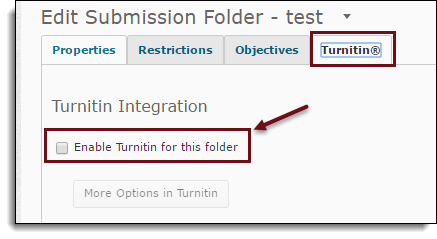
TIP: When copying Turnitin-enabled Assignment folders from a previous course, instructors
will be prompted to re-enable Turnitin.
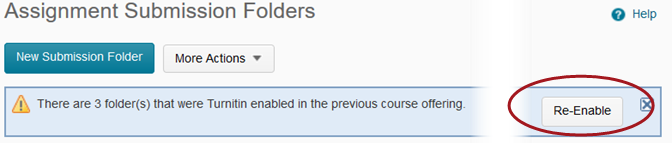
2. You can now choose to have all submissions process through Turnitin (default) or identify individual student submissions within the folder. “Automatic originality checking on all submissions” is selected by default.
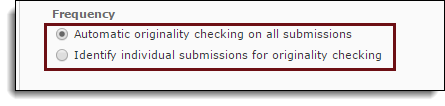
3. GradeMark date settings default to seven days from folder creation.
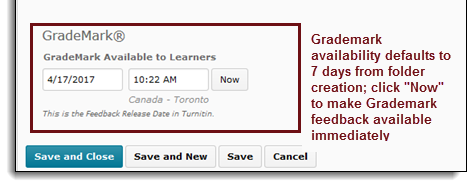
Turnitin Date Changes
It's important to note that dates set on the Assignment restrictions tab in D2L are transferred to Turnitin when you enable Turnitin on the D2L Turnitin tab. It is also helpful to understand how dates set in D2L map to the dates used by Turnitin ("More Options in Turnitin" button on the Turnitin tab):
- The Assignment Start Date in D2L always maps respectively to Turnitin’s Start Date
- The Assignment End Date in D2L maps to the “Due Date” in Turnitin
- The Assignment Due date does not map to Turnitin because D2L’s Due date option still allows students to submit documents
However, D2L Assignments do not require date restrictions, but since Turnitin relies on dates, it is important that the system supply a value to Turnitin. Instructors can see these dates by selecting the “More Options in Turnitin” button. If instructors do not set dates in the "Restrictions" tab before enabling Turnitin on the D2L Turnitin tab, Turnitin will supply default dates as follows:
- Start date: the day before you enabled Turnitin (exactly 24 hours)
- Due date: the day you enabled Turnitin + six months
GradeMark (Mark-Up) must be updated on copied folders
When copying Turnitin-enabled Assignment folders from a previous course, instructors must also click "Now" next to the GradeMark date at the bottom of the screen to allow students to see Turnitin similarity scores and/or Grademark in their submission
folder. Otherwise, an error will occur if the GradeMark date is set in the past.
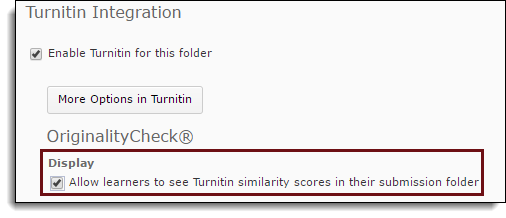
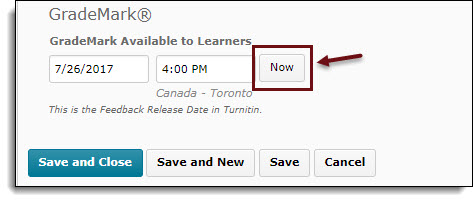
Turnitin Feedback Studio (FBS)
Turnitin Feedback Studio is the re-designed user experience when using Turnitin’s originality checking and markup features.
- Classic vs. Turnitin Feedback Studio (video)
- Turnitin Feedback Studio step-by-step instructions (PDF)
Group Feedback
For Group Assignment folders, only the student who submits the group document will
be able to view the similarity report in Turnitin. Instructors should create a Group
Locker when setting up groups to provide an area for sharing the originality report
with all group members. Students can then download the Originality Report and Feedback
from FBS and share via the group locker. Below demonstrates how to download the Turnitin
report.
1. Within Feedback Studio, select the download button on the side of the screen.
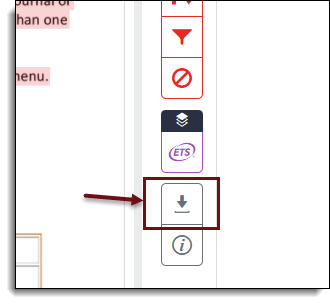
2. Click Current View.
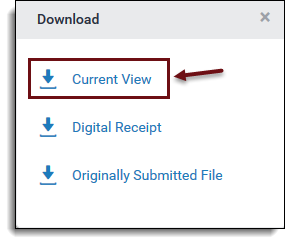
3. The report will download as a PDF. Faculty or the submitting student can place the originality report in a group locker for all group members to view.