How To
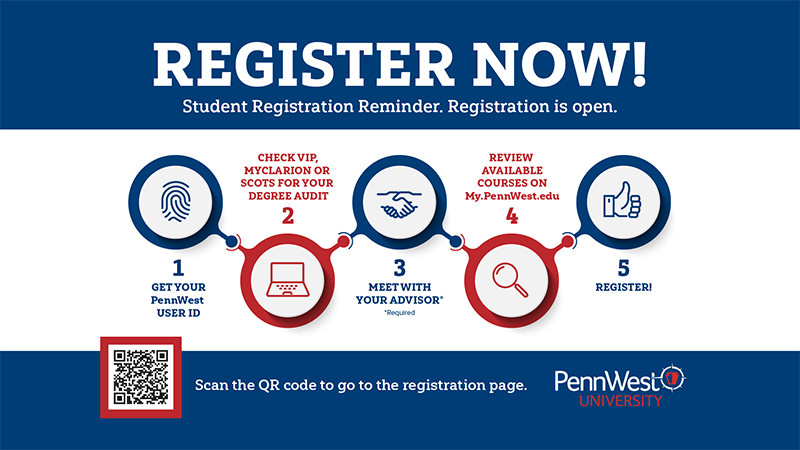
Important "how to" instructions
Information regarding summer and Fall 2022 Registration
Registration instructions (PDF)
1. Time Tickets (enrollment appointment times)
All active students have time tickets assigned for both summer and fall terms. Students are able to see their registration time ticket through their Student Profile via my.pennwest.edu, by clicking Registration and then Prepare for Registration in Student Self-Service. https://my.pennwest.edu/
2. Registration Dates
Registration begins at 8 a.m. on the dates below based on your class standing. Summer semester courses begin as early as May 9. https://clarion.edu/academics/academic-calendar.html Fall semester begins on Aug. 22.
Summer Registration
April 4 – Graduate students and students with Priority*
April 6 – Senior standing (90+ earned hours)
April 8 – Junior standing (60-89 earned hours)
April 11 – Sophomore standing (30-59 earned hours)
April 13 – Freshman (0-29 earned hours)
Fall Registration
April 4 – Students with Priority*
April 6 – Senior standing (90+ earned hours)
April 8 – Junior standing (60-89 earned hours)
April 11 – Sophomore standing (30-59 earned hours)
April 11 – Graduate students
April 13 – Freshman (0-29 earned hours)
3. Advising Holds
All undergraduate students have an advising hold on their accounts. Students must reach out to their academic advisor to be advised ahead of registration. Students can review their advising hold, and any other hold, on their Student Profile via my.Pennwest.edu.
4. Other Holds
If a student has any other hold, (ie: financial, judicial, bookstore, etc.) the student should reach out to the office that placed the hold at their home campus for additional information.
5. Schedule Searching
There have been a number of changes to the method that students will use to locate courses in the class schedule. The schedule can be accessed through https://my.pennwest.edu/ Click on Student Self-Service, Student Profile, Registration and then Browse Classes to begin.
All searches should begin with selecting your home campus. For online courses only, select the Online campus.
Subject prefixes for all courses have a leading A – California, C – Clarion or E – Edinboro to help students identify the location. Additionally, each subject has a trailing – CAL, CLA or EDI to ensure that students are selecting the appropriate version of the subject.
Section numbers appearing after the course number also represent the location of the course.
- 001-099 California campus
- 200-299 Edinboro campus
- 300-399 Clarion campus
- 400-499 Online courses
Students who are wishing to register for a course at another campus may require a permit from the department to be able to register for the course. Some courses have space restrictions based on campuses. Permits for restricted courses may be requested to the department offering the course.
6. Wait-listing
Information on how to add a waitlisted course to your schedule and how to schedule the waitlisted course is available at:
https://www.calu.edu/inside/student-resources/academic-success/register.aspx
The instructions will say to log into CalU VIP. Please disregard that part of the instructions and use your MyPennWest login. The rest of the instructions will help you navigate waitlisting in PennWest. Please note that you will have 48 hours to respond when a seat has opened up from a waitlisted course. This timeframe will move to 24 hours closer to when the semester starts.
7. Degree Audit
Students should continue to use their current versions of their degree audit program located in MyClarion until the migrated version of Degree Works is available after the spring term.
8. *Priority registration
Not all groups that received priority registration in the past will continue to have priority registration in Penn West. Please check your “Prepare for Registration” link in the Registration section to determine your Time Ticket registration window.
9. Cancel your classes - Canceling classes before the semester begins
If you have a schedule and do not plan to attend, a University Withdrawal Form must be completed and in the
Office of the Registrar by the end of the first day of classes for a full refund.
10. Change your status - Changing your major, adding another major, minor, or concentration, and changing
your advisor Undergraduates ONLY-Graduate students must apply through the Graduate
Office. Students should consult with an advisor or department chairperson before changing
their major. If you are unsure of where to turn in the form, please check the Department Chair Page.
11. Find your Clarion ID
All students are assigned a unique eight-digit number that is known as the Clarion
ID. This number will be used on any paper forms or correspondence that requires an
ID number.
You can find your Clarion ID number by logging into MyClarion.
- Login to MyClarion
- Click on Student Center
- Under Personal Information, Click the Demographic Data Link
- Your ID is listed at the top of the page
12. Withdraw from an individual class - Class Withdrawal
Students who are unable to complete any courses for which they have scheduled
must officially withdraw from the
class. Undergraduate students will be permitted a total of five class withdrawals
at Clarion University during their
undergraduate career.
If you have fewer than five class withdrawals you can withdraw from a class online
through your MyClarion Student
Center during the Class Withdrawal Period. Use the Drop function from the Enroll tab to withdraw from a course
online from your MyClarion Student Center.
Please refer to the Important Dates and Deadlines page for specific dates.
A grade of W will appear on the student's academic record which carries no quality
point bearing.
NOTE: If a withdrawal is not made online within the Class Withdrawal Period,
a failing grade may be recorded for
the affected course(s). Before submitting a class withdrawal online, students
are advised to check what impact this
may have on their financial aid, athletic eligibility, health insurance benefits,
degree requirements, veteran's
benefits, scholarships or other areas.
13. Enroll in a Closed Class - Permission to enter a course that is closed
If it is essential that you schedule for a course and the sections are reserved
or closed, you must contact the
department responsible for the course.
14. Confirm your Enrollment and Update your Personal Information
Each semester you must confirm your enrollment and update your personal information per
the
Student Information Updates Policy.
Enrollment Confirmation, Phone, Address, Emergency Contact Information Updates Demo
15. Take a course Credit-no-record - Receiving credit for a course without a record
of the course grade
Full-time and part-time students in good academic standing who have earned a minimum
of 30 credits (including transfer work) may elect to take one course each semester
under Credit/No Record. The option is limited to a total of six undergraduate courses
or 18 credit hours (excluding cooperative education and internship credits). Courses
in your major or minor field of study may not be taken credit-no-record. Business
students are not permitted to take any business courses or MATH 131 and 232 for credit-no-record.
Letter grades are not reported for courses taken as credit/no record and therefore the student's semester and cumulative quality point averages are not affected. Credit (CR) is awarded whenever a grade of "C" or better is earned. Credit is not awarded and the course does not appear on the student's grade report or transcript whenever a grade is earned lower than a "C."
The procedures for electing the Credit/No Record Option are as follows:
- Print out the Credit-no-record Form from the Registrar's Office forms page or pick up the form at the Becht Lobby Resource Desk or any department office during the period of Credit-No-Record.
- The form must be completed by the student and include the signature of his/her assigned academic advisor.
- The completed form must then be returned to the Registrar's Office BEFORE the end of the Credit No Record period.
- Students attending Venango College may initiate and complete the Credit/No Record Option at the Administrative Office, Frame Hall.
Notes: Once the Credit/No Record Option has been elected, it cannot be rescinded under any circumstances. Credit/No Record is not available to graduate students or student teachers.
Before completing a Credit/No Record form, students are advised to check what impact
this may have on their financial aid, athletic eligibility, health insurance benefits,
degree requirements, veteran's benefits, scholarships or other areas.
16. Read your Degree Audit
How to read the degree audit PDF
How to read your degree audit demo
17. Get an Enrollment Verification- Verification of enrollment for insurance, etc. and degree verification
18. Access your Grades
Grades are available to students on the web via MyClarion one week after the semester
ends.
To access your grades:
- Login to MyClarion.
- Next, click the Student Center link.
- Choose Grades from the Other Academic drop-down list and click the Go icon.
- To view a different term, click the Change Term button.
19. Grading System Definitions - Questions relative to the accuracy of the final grade report must be addressed
to
the Registrar within 30 calendar days of receipt of grades. Otherwise the grades
will stand as recorded below. I,
W, WX, Z, CR and CX grades are not computed in QPA. The QPA will be recalculated
when grades are received to
replace incomplete grades (I) or unknown grades (Z).
Grade Significance Quality Points
A Excellent 4.0
W Indicates withdrawal from a course
B Good 3.0
WX Indicates withdrawal from the University
C Satisfactory 2.0
CR Credit
D Poor 1.0
CX Credit by exam
F Failure 0.0
AU Audit
I* Incomplete 0.0
P Passing
Z* Grade unknown (Temporary - until grade is reported by
instructor)
*Becomes an "F" after one semester if not removed
20. Calculate your GPA
The grade point average is calculated by dividing quality points by quality hours.
Quality points - A = 4, B = 3, C = 2, D = 1, F = 0
Multiply by number of credits course is worth
Quality hours - includes all hours attempted at Clarion for grade
(no transfer hours and no credit/no record)
Earned Hours - any hours earned with a grade of "D" or above
(Including transfer hours and credit /no record)
Earned hours and quality hours are equal unless:
- a student has "F's" against his record - "F's" are not added into earned hours - they are added to quality hours because they must be used to figure GPA.
- a student has transfer hours or credit/no record - these are included in earned hours - but are not included in quality hours because they do not figure into GPA.
21. Register for classes – See No. 2 for how to Add/Drop/Swap
22. Readmit to the University - Information on how to return to Clarion
Students who wish to return to the university after an absence of one or more terms
may apply for readmission through the Registrar's Office provided they meet the following
criteria:
- They have already completed the admission requirements and been accepted.
- There are no academic or financial holds on their record.
- They have not been on academic suspension two or more times.
- They are applying for readmission into an academic program at the same career level.
(Note: some academic programs may have additional readmission requirements.)
To initiate the readmission process, students should either fax, email or mail the Readmission Form and will be contacted via email.
Registrar's Office
Clarion University of PA
840 Wood Street
Clarion, PA 16214-1232
registrar@clarion.edu
Fax 1 814 393 2039
23. Print your Schedule
- Login to MyClarion
- Click the Student Center link.
- This week's schedule appears in the Academics section of the Student Center. To see a calendar view, click the
- Weekly Schedule link.
- To view a printer friendly version, click the Printer Friendly Page link.
- To see a list view, choose Class Schedule from the Other Academic drop-down list and click the Go icon.
- • The class schedule displays in list format. Click a section number to view details about that class.
24. Withdraw from the university
University Withdrawals must be turned in BEFORE finals week or before the semester begins. Students may
withdraw from the university (all courses) through the last day of classes by notifying
the registrar's office in writing of his or her intention to withdraw and the reason
for withdrawal. See Academic Policy page for more information.
Withdrawals for medical reasons requires additional documentation. Please complete and return the Request for Medical Withdrawal along with the University Withdrawal form. See the Medical Withdrawal policy for more information.
Withdrawals for military service members activated/mobilized and unable to complete the term due to military service will have their withdrawal recorded as an 'M' grade (military withdrawal) on the academic transcript.